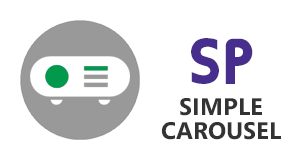 Simple Carousel Installation On-Premise
Simple Carousel Installation On-Premise
- Simple Carousel for SharePoint On Premise, is a SharePoint Solution Package (WSP).
- Depending on your SharePoint version, we provide a package with an installer application (2013, 2016 or 2019).
- Once installed the solution package into your SharePoint farm, there're two Features to enable Simple Carousel: One at the site collection level, other at the site level (current web).
- Finally, configure Simple Carousel.
- You need Farm Administrator permissions to be able to install this solution package and deploy it on all WFE servers.
-
Apps Dashboard solution needs to be installed and its Feature active, for jQuery library injection and to allow configuration of Simple Carousel.
- Unzip provided package to a temporary folder on one of the SharePoint servers in your farm. (SimpleCarousel.zip for SP 2013, SimpleCarousel2016.zip for SP 2016 or
SimpleCarosel2019.zip for SP2019, depending on your SharePoint version).
- Execute the EXE file, which is the installer package. On the installer application wizard, click Next.
- There is a system check, if all items are OK, click Next.
- Accept the terms in license agreement and click Next.
- Select the web application and site collection where you want to deploy Simple Carousel, then click Next.
- Please wait while the installer is deploying Simple Carousel solution package into your SharePoint farm.
- Once deployment is complete, click Next, then Close when installation is complete.
- Go to SharePoint Central Administration site, then System Settings,
Manage Farm Solutions.
- Please check that
SPP.SimpleCarousel.wsp farm solution status is
Deployed.
- Now let's go to your site collection, then go to Site Settings, Site Collection Features.
- Find the feature
SimpleSharePoint: Simple Carousel, and make sure it is
Active.
You are now ready to go!
- Go to SharePoint Central Administration site, then System Settings,
Manage Farm Solutions.
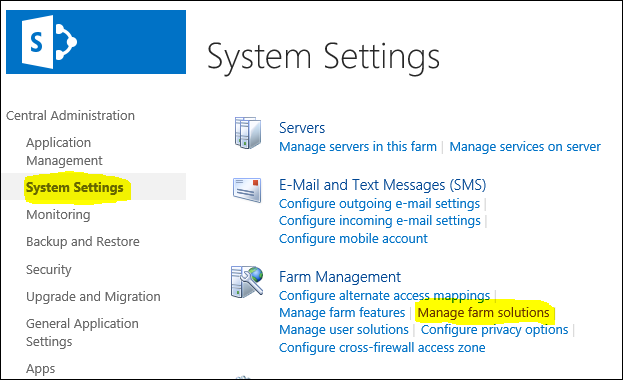
-
For SharePoint 2013, please check that
SPP.SimpleCarousel.wsp farm solution status is
Deployed.
-
For SharePoint 2016, the solution file name is
SPP.SimpleCarousel.2016.wsp
-
For SharePoint 2019, the solution file name is
SPP.SimpleCarousel.2019.wsp

- Now let's go to your site collection, then go to Site Settings, Site Collection Features.
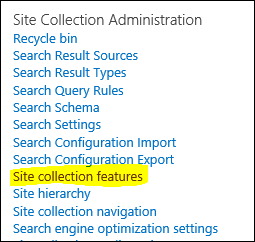
- Find the feature
SimpleSharePoint: Simple Carousel, and make sure it is
Active.
There're two main Features:
-
Carousel web part and configuration pages and list. (at the site collection level)
- This feature must be enabled once per site collection, all sub-sites will inherit the Carousel web par and styles configuration.

-
Carousel content lists, from where news and images are managed. (at the site level)
- This feature must be enabled on each sub-site you want to have a Carousel with specific/exclusive content.

You are now ready to go!
Uninstall Simple Carousel
- Go to your site collection, Site Settings, Site Collection Features.
- Find the feature
SimpleSharePoint: Simple Carousel, and click
Deactivate.
- Execute the provided
SimpleCarousel.exe installer package.
- Click Next until you see the options Repair or Remove, and choose the option
Remove.
Simple Carousel is now uninstalled.
(In case SimpleCarousel.exe installer package is not available)
- Go to SharePoint Central Administration site, then System Settings,
Manage Farm Solutions.
- Locate
SPP.SimpleCarousel.wsp farm solution (status should be Deployed), and click on it.
- On the next page, choose
Retract Solution
- Wait a few minutes and click on
Solution Management, then click again on the solution name
SPP.SimpleCarousel.wsp again, then click
Remove Soution
Simple Carousel is now uninstalled.
This procedure is the same for SharePoint Server 2013, 2016 and 2019.
- Go to your site collection, Site Settings, Site Collection Features.
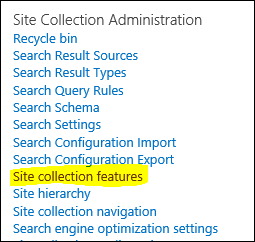
- Find the feature
SimpleSharePoint: Simple Carousel, and click
Deactivate.

- Execute the provided
SimpleCarousel.exe installer package.
- Click Next until you see the options Repair or Remove, and choose the option
Remove.
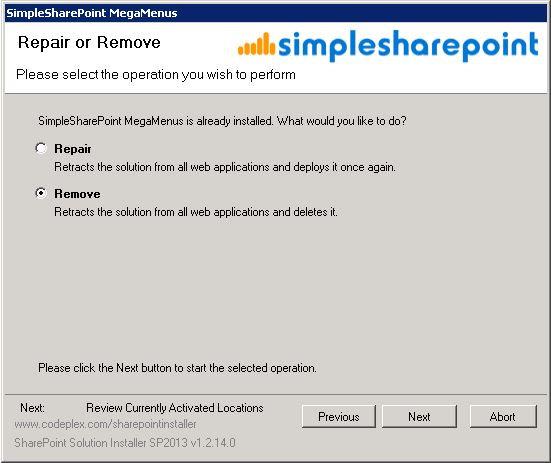
Simple Carousel is now uninstalled.
Manual uninstall
(In case SimpleCarousel.exe installer package is not available)
-
Keep in mind that SP 2016 and SP 2019 file versions can be distinguished from file names.
-
Go to SharePoint Central Administration site, then System Settings, Manage Farm Solutions.
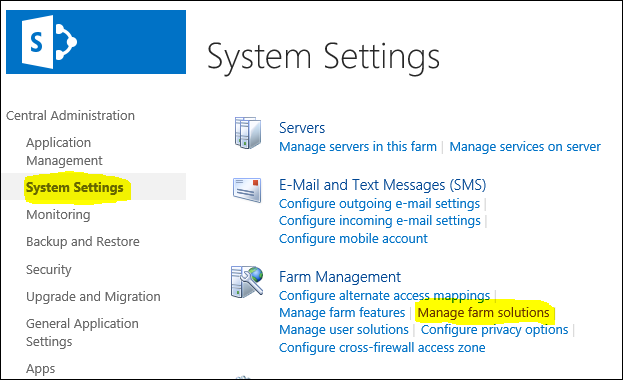
-
Locate
SPP.SimpleCarousel.wsp farm solution (status should be Deployed)

- Click on
SPP.SimpleCarousel.wsp and choose
Retract Solution
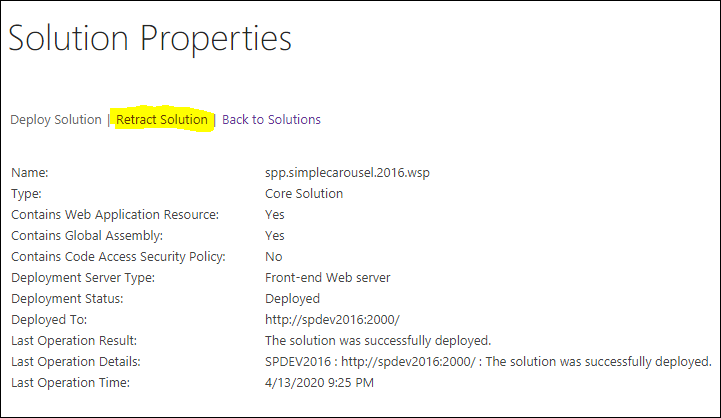
-
Wait a few minutes and click on
Solution Management, SPP.SimpleCarousel.wsp again.
-
Click
Remove Solution
SimpleCarousel is now uninstalled.
^ Back To Top
|